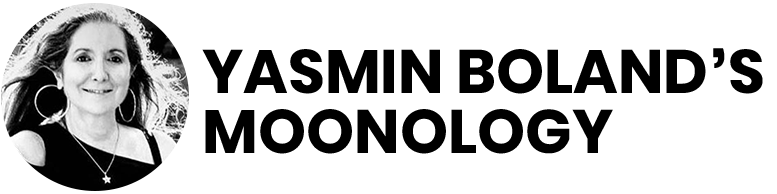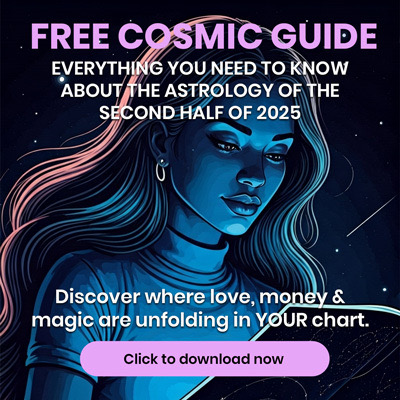Are you seeing outdated horoscopes?
Follow the steps below for your device and browser to fix the issue…
If you see outdated horoscopes on your computer/laptop, please follow the below steps:
- On the horoscope page where you see the issue, please do a hard refresh by pressing the Ctrl and F5 keys together.
- If that doesn’t do the trick, clear your browser cache. Please follow the link below which has instructions for removing cache for all major browsers:
https://kinsta.com/knowledgebase/how-to-clear-browser-cache/
If you are using Chrome on an iPhone or an Android device, please follow the below steps:
- On Android, open the Chrome app and tap the three-dotted menu icon at the top of the screen. iOS users can find this button at the bottom.
- Tap Settings in the menu.
- Tap Privacy.
- Choose Clear browsing data.
- Tap Cached images and files to place a check mark next to it.
- Select Clear data on Android or Clear Browsing Data on iOS, and then confirm with Clear (Android) or Clear Browsing Data (iOS) in the pop-up window.
After completing the above steps, please open the horoscopes again from your email and you should see the current horoscope on the website.
If you still see outdated horoscopes then reach out to support@yasminboland.com to let us know about the issue.
If you still see outdated horoscopes then reach out to support@yasminboland.com to let us know about the issue.
If you are using any other browser, please refrence the link below which has specific steps for most browsers.